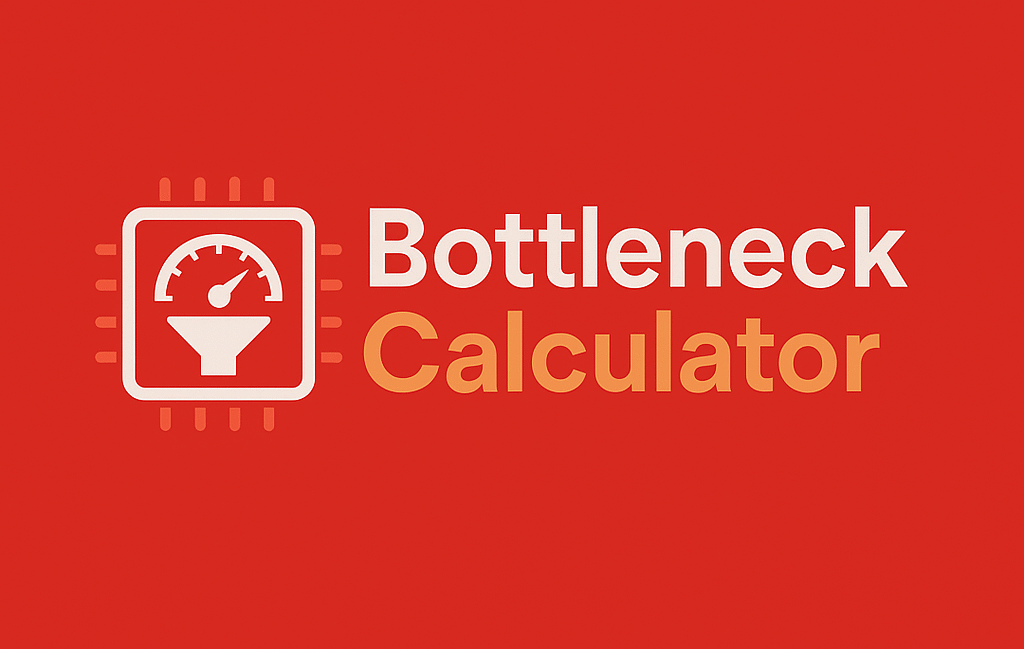A PC bottleneck occurs when one component restricts the performance of another, leading to slower speeds, stuttering, and reduced efficiency. Whether you’re a gamer, video editor, or power user, bottlenecks can ruin your experience.
Is your gaming PC or workstation not performing as well as it should? You might be dealing with a frustrating hardware bottleneck that’s limiting your system’s potential. Bottlenecks occur when one component can’t keep up with others, creating performance imbalances that lead to stuttering, lag, and wasted resources. This comprehensive guide will show you exactly how to identify and eliminate bottlenecks in your desktop or laptop PC.
We’ll explore the most common types of bottlenecks that plague modern computers, from CPU and GPU limitations to RAM and storage constraints. You’ll learn professional techniques to diagnose which component is holding your system back using both built-in Windows tools and specialized software. Our step-by-step solutions cover hardware upgrades, software optimizations, and system tuning methods that actually work.
Discover how to properly balance your components to prevent bottlenecks before they happen, whether you’re building a new PC or upgrading an existing one. We’ll debunk common myths about bottlenecks and provide real-world examples of how to optimize different types of systems for gaming, content creation, and productivity tasks. The guide also includes expert recommendations on when to upgrade versus when to optimize, helping you make cost-effective decisions for maximum performance gains.
By implementing the strategies in this guide, you’ll be able to squeeze every bit of performance from your hardware, eliminate frustrating slowdowns, and create a perfectly balanced system. We’ve included links to essential bottleneck analysis tools that take the guesswork out of component matching. Stop wondering why your powerful PC underperforms – this guide gives you the knowledge to fix bottlenecks permanently and unlock your system’s true capabilities.
By the end, you’ll know how to avoid bottleneck in PC (or how to avoid bottleneck in desktop/laptop) and maximize your system’s potential.
What is a PC Bottleneck?
A bottleneck happens when one PC component can’t keep up with another, limiting overall performance.
Example Scenarios
- CPU Bottleneck: Your GPU is waiting for the CPU to process data, reducing FPS in games.
- GPU Bottleneck: Your CPU is too powerful, but the GPU can’t render frames fast enough.
- RAM Bottleneck: Insufficient memory forces the system to use slow virtual memory (HDD/SSD).
Bottlenecks are not always bad—some imbalance is normal. However, severe bottlenecks hurt performance and waste money.
What is a Bottleneck in a PC?
In the world of computers, a bottleneck refers to a component that limits the performance of your system. Even if other parts of your PC are powerful, a single underperforming component can prevent your computer from reaching its full potential.
For example, if you pair a high-end graphics card with an outdated CPU, the CPU may not be able to keep up, resulting in poor gaming performance. Similarly, if your RAM is insufficient, it can slow down multitasking and general responsiveness.
Understanding and avoiding bottlenecks is crucial, whether you’re gaming, editing videos, or simply multitasking on your desktop or laptop.
Common Causes of Bottlenecks
Let’s break down some of the most common reasons for bottlenecks in PCs and laptops:
✅ CPU Bottleneck
Occurs when the processor can’t handle the workload generated by the GPU or other components. This is especially common in games or software that rely heavily on single-thread performance.
✅ GPU Bottleneck
Happens when the graphics card isn’t powerful enough to keep up with the demands of modern games or graphical applications. This is common if you’re using an entry-level GPU with a high-end CPU.
✅ RAM Bottleneck
Insufficient RAM can lead to constant data swapping between RAM and storage, slowing down performance dramatically.
✅ Storage Bottleneck
A slow hard disk drive (HDD) can delay data access and program loading times, even if your CPU and GPU are fast.
✅ Thermal Bottleneck
If your components overheat, they may throttle performance to prevent damage, causing a bottleneck.
Types of Bottlenecks
| Bottleneck Type | Symptoms | Common Causes |
|---|---|---|
| CPU Bottleneck | Low GPU usage, high CPU usage, stuttering | Weak CPU, too many background tasks |
| GPU Bottleneck | High GPU usage, low CPU usage, low FPS | Weak GPU, high-resolution gaming |
| RAM Bottleneck | Frequent stutters, high disk usage | Insufficient RAM, slow RAM speed |
| Storage Bottleneck | Slow boot/load times, laggy file access | HDD instead of SSD, failing drive |
| PSU Bottleneck | Random shutdowns, instability | Underpowered PSU, poor-quality unit |
| Thermal Bottleneck | Throttling, sudden FPS drops | Poor cooling, dust buildup |
How to Identify a Bottleneck
Method 1: Use Task Manager (Windows)
- Press Ctrl + Shift + Esc to see real-time CPU, GPU, RAM, and disk usage.
- Check CPU, GPU, RAM, and Disk usage while running a demanding task.
- If CPU is at 100% but GPU is below 70%, you have a CPU bottleneck.
- If GPU is maxed out but CPU is low, you have a GPU bottleneck.
Method 2: Use Monitoring Tools
- MSI Afterburner (for real-time GPU/CPU tracking)
- HWMonitor (for temperature and power monitoring)
- Bottleneck Calculator Tools (like this one)
Compare Usage Percentages
- If your CPU is at 100% while your GPU is underutilized, you likely have a CPU bottleneck.
- If your GPU is at 100% and your CPU usage is low, the GPU is the bottleneck.
Method 3: Benchmarking
Run Cinebench (CPU), 3DMark (GPU), or UserBenchmark to compare performance.
For a deeper analysis, check out this guide to calculating the probability of a bottleneck. It covers everything you need to know to pinpoint the exact component that’s holding you back.
How to Avoid CPU Bottlenecks
✅ Upgrade to a Better CPU
- For gaming: Intel i5/i7 or Ryzen 5/7 (avoid old dual-core CPUs).
- For productivity: Ryzen 9 or Intel i9 for heavy workloads.
✅ Close Background Apps
- Discord, Chrome, and antivirus can hog CPU resources.
✅ Overclock (If Supported)
- Boosts performance but requires good cooling.
✅ Adjust Game Settings
- Lower physics, draw distance, and NPC density (CPU-heavy settings).
How to Avoid GPU Bottlenecks
✅ Upgrade Your GPU
- Match your CPU (e.g., RTX 3060 with Ryzen 5 5600X).
- Avoid pairing an RTX 4090 with an old i3.
✅ Increase Resolution/Graphics
- If GPU usage is below 90%, raise settings to balance load.
✅ Enable DLSS/FSR
- Uses AI to boost FPS without heavy GPU strain.
How to Avoid RAM Bottlenecks
✅ Increase RAM Capacity
- 16GB for gaming, 32GB+ for streaming/editing.
✅ Use Faster RAM (MHz)
- DDR4 3200MHz+ is ideal for modern systems.
✅ Enable XMP in BIOS
- Unlocks full RAM speed (often underclocked by default).
How to Avoid Storage Bottlenecks
✅ Replace HDD with SSD/NVMe
- NVMe SSDs are 5x faster than HDDs.
✅ Keep 20% Free Space
- Prevents slowdowns due to overfilled storage.
How to Avoid PSU Bottlenecks
✅ Use a Reliable PSU
- 80+ Gold or higher for efficiency.
✅ Check Wattage Requirements
- Use a PSU calculator before upgrading.
How to Avoid Thermal Bottlenecks
✅ Improve Airflow
- Add intake/exhaust fans.
✅ Repaste CPU/GPU
- Reduces overheating over time.
Additional Tips for Avoiding Bottleneck in Desktop/Laptop
💻 For Desktop Users:
- Modular designs make upgrades easier—plan ahead.
- Monitor power supply wattage to avoid performance drops when upgrading components.
💻 For Laptop Users:
- Laptops are harder to upgrade, so choose a balanced configuration at purchase.
- Use external GPUs (eGPU) if your laptop supports them for gaming or creative work.
Software Optimization to Reduce Bottlenecks
- Update drivers (GPU, chipset).
- Disable startup apps (Windows Settings > Startup).
- Use Game Mode (Windows key + G).
Future-Proofing Your PC
- Buy slightly better components than needed.
- Check bottleneck probability before upgrading.
Common Myths About PC Bottlenecks
❌ “Bottlenecks are always bad.” (Minor ones are normal.)
❌ “More cores always mean better performance.” (Single-core speed matters too.)
Conclusion
Avoiding PC bottlenecks ensures smooth gaming, faster workflows, and longer hardware life. Follow this guide to balance components, optimize settings, and future-proof your system.
In conclusion, avoiding bottlenecks in your PC isn’t just about upgrading parts—it’s about understanding how your computer’s components work together in harmony. By identifying which component is slowing you down, whether it’s the CPU, GPU, RAM, or storage, you can make informed decisions to boost performance without unnecessary upgrades.
Regularly monitoring your system with reliable tools can help you pinpoint potential bottlenecks before they become major issues. For gamers, this means ensuring your CPU and GPU are balanced to handle even the most demanding titles. For creative professionals, optimizing RAM and storage ensures smooth editing and rendering.
Balancing your system is key. Instead of focusing solely on high-end hardware, it’s about creating a synergy between all components. A powerful GPU paired with an underperforming CPU can lead to frustration. Similarly, not enough RAM can create a performance roadblock even if other parts are top-notch.
Keeping your system clean and cool is just as crucial. Dust buildup and overheating can cause thermal throttling, which slows your PC regardless of how powerful it is. Regular maintenance and proper cooling solutions are simple ways to extend your system’s life and performance.
Don’t forget about software and drivers. Outdated drivers and cluttered background tasks can waste resources, reducing the overall efficiency of your system. Staying up-to-date with drivers and maintaining good digital hygiene goes a long way.
For desktop users, the flexibility to upgrade components as needed provides an advantage—plan your builds to ensure future-proofing. Meanwhile, laptop users should aim to buy balanced configurations from the start since upgrade options are limited.
Ultimately, learning how to avoid bottleneck in PC and how to avoid bottleneck in desktop/laptop is an ongoing process. It’s about striking a balance between hardware and software, planning for the future, and staying proactive with maintenance.
By following the tips outlined in this guide, you can enjoy a faster, more reliable computing experience tailored to your needs. Whether you’re gaming, editing videos, or multitasking at work, a balanced system ensures your PC runs smoothly and efficiently.
For more in-depth guidance and practical tools to help with bottleneck analysis, check out the Bottleneck Calculator Blog. It’s a valuable resource for getting the most out of your PC!
Need help checking your setup? Try our Bottleneck Calculator for a detailed analysis!
FAQs
1. What exactly is a PC bottleneck?
A bottleneck occurs when one component in your system limits the performance of other components. For example, if your CPU can’t process data fast enough for your powerful GPU, your gaming FPS will suffer. Bottlenecks create performance imbalances where one part holds back the rest of your system from reaching its full potential.
2. How do I know if my PC has a bottleneck?
Monitor your system using Task Manager (Ctrl+Shift+Esc) or tools like MSI Afterburner. If one component (CPU/GPU/RAM) is consistently at 100% usage while others aren’t fully utilized, you likely have a bottleneck. Significant performance drops during demanding tasks are another clear indicator.
3. Is some bottlenecking normal?
Yes, minor bottlenecks are unavoidable and normal in any PC. The goal isn’t complete elimination but minimizing severe imbalances that noticeably impact performance. A 5-10% bottleneck usually isn’t concerning, but 20%+ can significantly affect your experience.
4. Can software fixes reduce bottlenecks?
Absolutely! Updating drivers, optimizing game settings, closing background apps, and enabling features like DLSS/FSR can help. Sometimes software tweaks provide immediate relief without requiring hardware upgrades.
5. Should I upgrade my CPU or GPU first?
It depends on which is causing your bottleneck. Check usage metrics – if your GPU is at 100% while CPU isn’t, upgrade the GPU first (and vice versa). Use bottleneck calculators to analyze your specific setup before deciding.
6. How much RAM do I need to avoid bottlenecks?
For gaming: 16GB is standard, 32GB for future-proofing. For content creation: 32GB minimum, 64GB+ for 4K/8K work. Insufficient RAM forces your system to use slower virtual memory (page file), creating major slowdowns.
7. Does resolution affect bottlenecks?
Yes! Higher resolutions (1440p/4K) put more load on your GPU, while lower resolutions (1080p) stress the CPU more. If CPU-bottlenecked at 1080p, increasing resolution may better balance your components.
8. Can cooling affect bottlenecks?
Definitely. Thermal throttling (overheating) forces components to slow down, creating artificial bottlenecks. Proper cooling maintains peak performance – monitor temps and improve airflow if your CPU/GPU are overheating.
9. How often should I check for bottlenecks?
Perform a quick check whenever you:
- Install demanding new games/software
- Notice performance drops
- Consider upgrades
- Change display resolution
Regular monitoring helps catch issues early.
10. Are pre-built PCs more prone to bottlenecks?
Often yes, as manufacturers sometimes pair components unevenly to hit price points. Common issues include powerful GPUs with weak CPUs or insufficient RAM. Always research component balance before buying pre-builts.
11. Can a power supply cause bottlenecks?
Indirectly. An underpowered/low-quality PSU can cause instability, shutdowns, or prevent components from reaching full performance. Always use a reliable PSU with adequate wattage for your build.
12. Do SSDs help reduce bottlenecks?
Yes, especially for:
- Game/application load times
- File transfers
- Operating system responsiveness
While SSDs don’t directly boost FPS, they eliminate storage-related stuttering and greatly improve overall system fluidity.