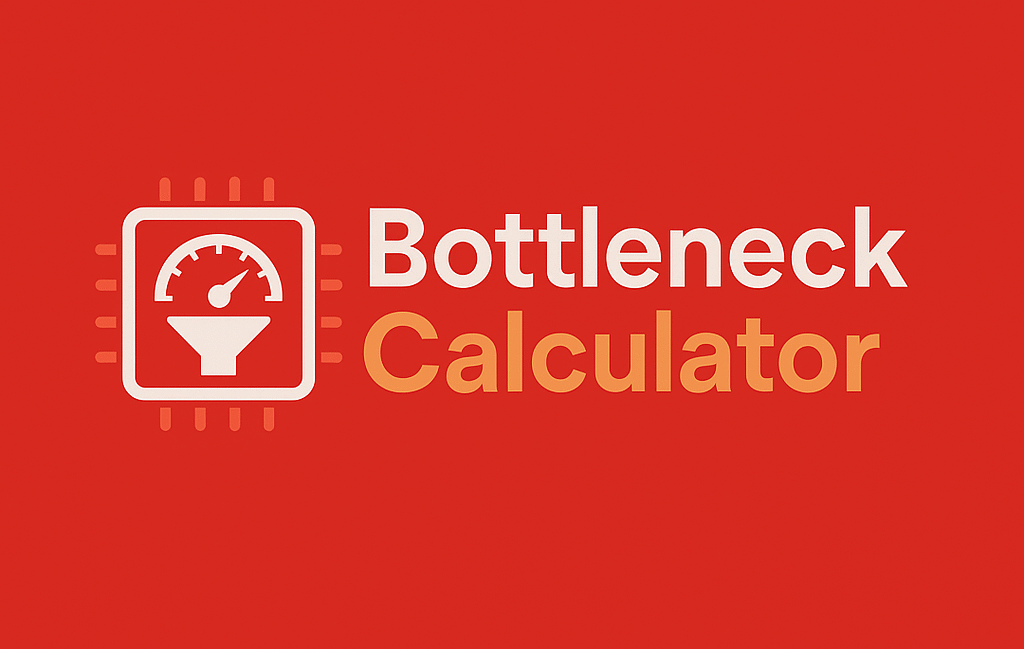A bottleneck calculator is a popular tool among PC enthusiasts and gamers who want to get the best performance out of their computer. It works by analyzing the relationship between a system’s main components, usually the CPU and GPU, to identify which one is causing a bottleneck. Many people wonder whether using a bottleneck calculator can actually fix performance issues on their PC.
While it’s a handy tool for diagnostics, it’s important to understand its real capabilities and limitations. Bottleneck calculators provide an estimated percentage of how much one component is limiting another. This can help you figure out if your CPU is holding back your graphics card or vice versa.
The bottleneck calculator doesn’t physically fix the problem because it’s just a software tool. However, it does give you important insights that you can use to make decisions about upgrades or settings. For example, if the bottleneck calculator shows your CPU is the weak link, you’ll know it’s time to consider an upgrade. Or if the GPU is the bottleneck, you might decide to lower graphical settings in games or upgrade your graphics card. Bottleneck calculators are especially useful when planning a new PC build or trying to optimize an existing setup.
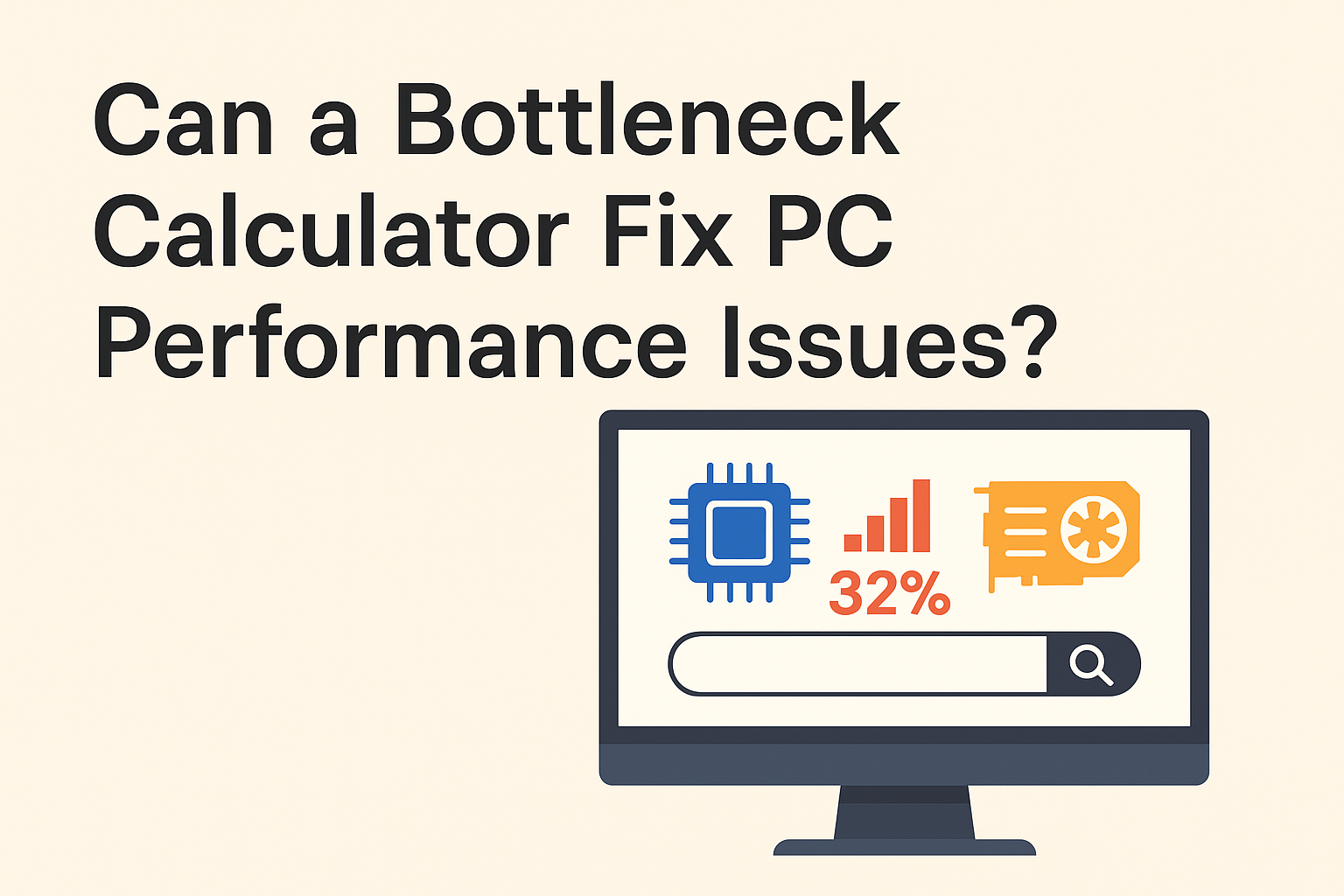
They can save you money by helping you avoid mismatched hardware and wasted upgrades. In the end, while a bottleneck calculator can’t directly fix performance issues, it’s a valuable guide to understanding what’s slowing down your system. Knowing your bottleneck allows you to make smart decisions that truly improve your PC’s performance.
If your PC lags during gaming, video editing, or even everyday tasks, you might be experiencing a bottleneck—a mismatch between your system’s components that prevents optimal performance. In this comprehensive guide, we’ll explore whether a bottleneck calculator can fix PC performance issues, how it works, and what you can do to truly unlock your PC’s potential.
What is a Bottleneck Calculator?
A bottleneck calculator is an online tool designed to help you determine which part of your PC—usually the CPU (processor) or GPU (graphics card)—is holding back your system’s overall performance. It works by analyzing the compatibility and performance gap between your components.
For instance, pairing a high-end GPU like an RTX 4090 with an outdated dual-core CPU can lead to significant lag or stuttering, because the CPU can’t keep up with the GPU’s processing demands.
What is a PC Bottleneck?
A bottleneck occurs when one component in your PC limits the performance of another. The term comes from the neck of a bottle—where liquid flows slowly because of the narrow opening. In PCs, it means one part is holding back the rest.
Common Types of Bottlenecks
| Bottleneck Type | Description | Example |
|---|---|---|
| CPU Bottleneck | CPU can’t process data fast enough for the GPU | RTX 4090 + i5-9400F |
| GPU Bottleneck | GPU is too weak for the CPU’s output | Ryzen 9 7950X + GTX 1650 |
| RAM Bottleneck | Insufficient RAM causes slowdowns | 8GB RAM for modern gaming |
| Storage Bottleneck | Slow HDD (instead of SSD) delays loading | Running games on a 5400RPM HDD |
How Bottlenecks Affect Performance
- Lower FPS in games (stuttering, frame drops)
- Longer render times (video editing, 3D modeling)
- System freezes (when RAM is maxed out)
- Slow file transfers (if using an HDD instead of SSD)
💡 Key Insight: A small bottleneck (under 10%) is normal. But if one component is 30%+ slower than the rest, you’ll notice performance issues.
How Does a Bottleneck Calculator Work?
A typical bottleneck calculator asks you to input details like:
- CPU model
- GPU model
- RAM capacity
- Resolution and intended use (e.g., gaming, video editing)
The calculator then estimates the percentage of performance bottleneck, showing which part of your system is limiting performance.
For example:
- If your CPU is at 90% utilization while your GPU is only at 60%, your CPU is the bottleneck.
- If your GPU is maxed out but the CPU is only at half capacity, your GPU is the bottleneck.
Can a Bottleneck Calculator Actually Fix PC Performance Issues?
Here’s the key takeaway: a bottleneck calculator can’t fix PC performance issues directly. It’s a diagnostic tool, not a hardware upgrade.
However, it’s extremely valuable for identifying the problem and guiding your next steps. Here’s what it can do:
✅ Pinpoints the Limiting Component
A bottleneck calculator identifies whether your CPU, GPU, or RAM is the performance bottleneck. Knowing this can save you time and money by focusing your upgrades on the true weak link.
✅ Guides Hardware Upgrades
Instead of guessing which part to upgrade, you’ll have clear data from the bottleneck calculator. This ensures your money goes toward meaningful performance improvements.
✅ Informs Software and Setting Adjustments
Sometimes, tweaking in-game settings or optimizing background processes can ease the bottleneck—especially if a hardware upgrade isn’t an immediate option.
Steps to Actually Fix Bottleneck Issues
Although the calculator itself doesn’t fix anything, here’s what you can do once you’ve identified the bottleneck:
🔧 Upgrade the Bottlenecked Component
If your CPU is the bottleneck, consider moving to a faster processor with more cores. If your GPU is limiting, upgrading to a better graphics card can help—especially for gaming or 3D work.
🔧 Balance Your PC Build
Aim for a balanced system. For gaming, pair a strong GPU with a capable CPU. For productivity, prioritize CPU and RAM.
🔧 Adjust In-Game and System Settings
- Lower CPU-heavy settings like shadows and view distance.
- Enable GPU-focused features like anti-aliasing or ray tracing if the GPU isn’t maxed out.
- Close background apps to free up CPU and RAM resources.
🔧 Regular Maintenance
- Update drivers for CPU, GPU, and motherboard.
- Use task managers to monitor background processes.
- Keep your system clean of malware and unnecessary programs.
For more tips on how to fine-tune your system’s performance after running a bottleneck calculator, check out this detailed guide on how to reduce PC lag with a bottleneck calculator.
When Should You Use a Bottleneck Calculator?
A bottleneck calculator is especially useful in these scenarios:
🟢 Before Building or Upgrading Your PC
If you’re planning to build a new PC or upgrade parts, use the calculator to make sure your components are balanced.
🟢 Troubleshooting Performance Issues
If you’re experiencing sudden FPS drops or sluggish performance, a bottleneck calculator can quickly highlight the limiting factor.
🟢 Comparing Upgrade Options
Not sure whether to upgrade your CPU or GPU first? Let the calculator’s data guide your decision.
Limitations of Bottleneck Calculators
While bottleneck calculators are incredibly helpful, they’re not perfect:
⚠️ Estimates Only
They provide rough estimates based on typical benchmarks. Real-world performance depends on other factors like game optimization, drivers, and thermal throttling.
⚠️ Ignores Some Variables
Some calculators don’t account for RAM speed, motherboard compatibility, or storage speeds (SSD vs. HDD), all of which can also affect performance.
⚠️ No Direct Fix
Remember, it can’t actually fix the bottleneck—it just identifies it.
Pro Tip: Use calculators as a starting point, then verify with benchmarks like 3DMark or UserBenchmark.
How to Use a Bottleneck Calculator Properly
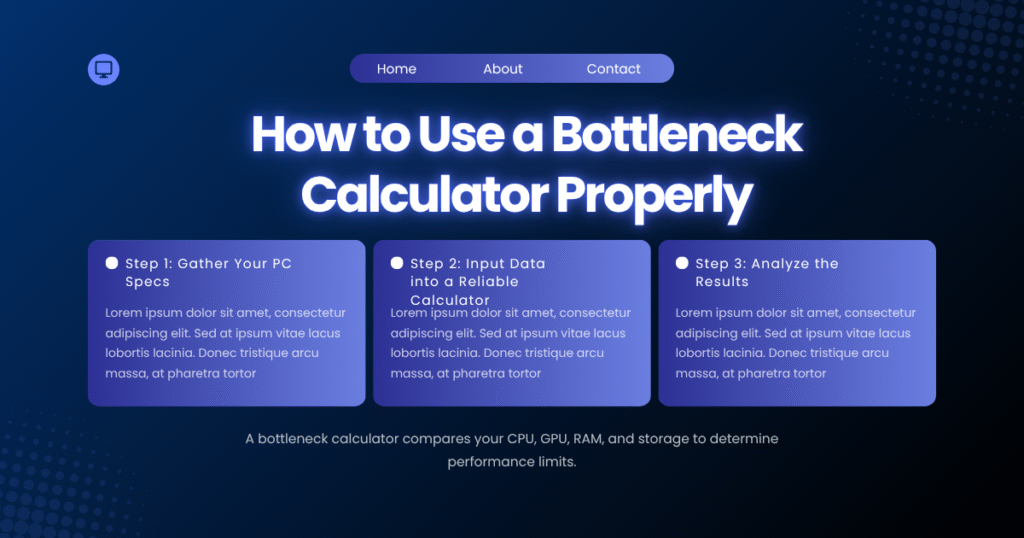
Step 1: Gather Your PC Specs
- CPU (e.g., Ryzen 5 5600X)
- GPU (e.g., RTX 3060 Ti)
- RAM (e.g., 16GB DDR4 3200MHz)
- Resolution (1080p, 1440p, 4K)
Step 2: Input Data into a Reliable Calculator
We recommend:
Step 3: Analyze the Results
- <10% bottleneck → Normal, no urgent upgrades needed
- 10-20% bottleneck → Consider future upgrades
- 20%+ bottleneck → Significant performance loss
Step 4: Apply Fixes
- Upgrade the limiting component
- Adjust in-game settings (Lower resolution reduces GPU load)
- Overclock (if safe)
Real-World Bottleneck Examples & Solutions
Example 1: CPU Bottleneck in Gaming
Problem:
- PC Specs: i5-9600K + RTX 4070 at 1080p
- Bottleneck: 25% CPU bottleneck
- Symptoms: Low FPS in CPU-heavy games (e.g., Warzone, Cyberpunk)
Solution:
✔ Upgrade to i7-13700K or Ryzen 7 7800X3D
✔ Increase resolution to 1440p (shifts load to GPU)
Example 2: RAM Bottleneck in Video Editing
Problem:
- PC Specs: 16GB RAM + RTX 3080
- Bottleneck: RAM maxes out in Premiere Pro
- Symptoms: Crashes, slow previews
Solution:
✔ Upgrade to 32GB or 64GB RAM
The Bottom Line: A Tool, Not a Fix
So, can a bottleneck calculator fix PC performance issues? Not directly—it’s a diagnostic tool that identifies the source of the problem. But once you know which component is causing the slowdown, you can take the right steps to upgrade, balance, or optimize your system for smoother performance.
For even more insights and related tools, check out the main page at Bottleneck Calculator Tools.
Alternative Ways to Improve PC Performance
If a bottleneck calculator shows no major hardware issues, try:
- Updating drivers (GPU, chipset)
- Closing background apps (Discord, Chrome)
- Checking thermals (Clean dust, repaste CPU/GPU)
- Reinstalling Windows (For persistent slowdowns)
When Should You Upgrade vs. Optimize?
| Scenario | Solution |
|---|---|
| >20% CPU bottleneck | Upgrade CPU |
| >20% GPU bottleneck | Upgrade GPU |
| RAM always at 90%+ usage | Add more RAM |
| Minor bottleneck (<10%) | Optimize settings |
Final Thoughts
A bottleneck calculator is an essential diagnostic tool, but it cannot directly fix your PC’s performance issues. It helps you identify which part of your system—CPU, GPU, or RAM—is limiting your overall performance. Armed with this knowledge, you can decide which component to upgrade for the best possible results. It also helps you avoid wasting money on upgrades that won’t solve the real problem.
By understanding where the bottleneck lies, you can make better decisions about how to balance your PC build. Sometimes, the solution is as simple as tweaking settings or closing background applications. In other cases, a targeted upgrade is the best choice to eliminate the performance bottleneck.
It’s important to remember that the calculator is just the first step in the process of optimizing your PC. Using it as a guide will save you time and help you achieve smoother performance in games, content creation, or any demanding task.
In the end, while a bottleneck calculator isn’t a fix on its own, it’s an invaluable tool to identify and address the root of your performance issues. With the right upgrades and settings, you’ll enjoy faster, more reliable performance and get the most out of your PC’s potential.
A bottleneck calculator is your first step in understanding why your PC isn’t performing at its best. While it can’t physically fix the issue, it’s an essential guide to making smart, cost-effective decisions that will fix your performance problems—like targeted upgrades or software tweaks.
Armed with this information, you’re ready to tackle those annoying stutters and frame drops and build a system that truly performs.
FAQs
1. What exactly is a PC bottleneck?
A bottleneck occurs when one component in your system (like your CPU or GPU) limits the performance of another. For example, pairing an RTX 4090 with an old Core i5 CPU will cause the processor to hold back the graphics card’s potential, resulting in lower FPS and stuttering. Bottlenecks can happen in gaming, video editing, or any demanding task where hardware isn’t balanced.
2. Are bottleneck calculators accurate?
Bottleneck calculators provide estimates, not exact measurements. They compare your hardware against performance databases but don’t account for real-world variables like cooling, background apps, or game optimization. For precision, pair calculator results with benchmarks like 3DMark or MSI Afterburner monitoring.
3. Can a bottleneck damage my PC?
No, bottlenecks won’t physically harm your hardware. However, if a component (like your CPU) is constantly at 100% usage due to a bottleneck, it may overheat if cooling is inadequate. Always monitor temperatures with tools like HWMonitor or Core Temp.
4. How much bottleneck is acceptable?
A 5–10% bottleneck is normal and won’t impact performance noticeably. A 10–20% bottleneck may cause minor FPS drops, while 20%+ bottlenecks often require upgrades. For competitive gaming, aim for under 10%.
5. Can RAM cause a bottleneck?
Yes! Insufficient RAM (e.g., 8GB for modern games) forces your system to use slower storage (SSD/HDD) as “virtual memory,” causing stutters. Also, slow RAM speeds (e.g., DDR4 2133MHz vs. 3200MHz) can bottleneck CPUs like Ryzen 5000 series.
6. Do bottleneck calculators work for laptops?
Partially. Laptops have limited upgrade options, but calculators can still identify mismatches (e.g., a powerful GPU paired with a weak mobile CPU). Note: Thermal throttling is more common in laptops and isn’t reflected in bottleneck estimates.
7. Should I upgrade my CPU or GPU first?
Depends on the bottleneck:
- CPU bottleneck (low GPU usage): Upgrade CPU.
- GPU bottleneck (low CPU usage): Upgrade GPU.
Use a calculator like PC-Builds.com to check which component is limiting you.
8. Can lowering resolution fix a CPU bottleneck?
No—lowering resolution (e.g., 1440p → 1080p) increases CPU load, making the bottleneck worse. Instead, try raising resolution to shift demand to the GPU or reduce CPU-heavy settings (draw distance, NPC density).
9. Is a GPU bottleneck better than a CPU bottleneck?
Yes! A GPU bottleneck (where the CPU is waiting on the graphics card) is preferable because:
- GPUs scale better with higher resolutions.
- CPU bottlenecks cause stuttering, while GPU bottlenecks lower FPS smoothly.
10. Do bottleneck calculators consider overclocking?
No. Most calculators assume stock speeds. If you overclock your CPU/GPU, the bottleneck % may decrease, but you’ll need to test performance manually via benchmarks.
11. Can SSDs reduce bottlenecks?
Only for storage-related bottlenecks (e.g., slow game loading). SSDs don’t affect CPU/GPU bottlenecks directly, but they help with asset streaming in open-world games (reducing pop-in).
12. Why does my bottleneck % change at different resolutions?
Higher resolutions (like 4K) stress the GPU more, while lower resolutions (1080p) push the CPU harder. Example: An RTX 4080 may bottleneck a Ryzen 5 5600X by 5% at 4K but 20% at 1080p.