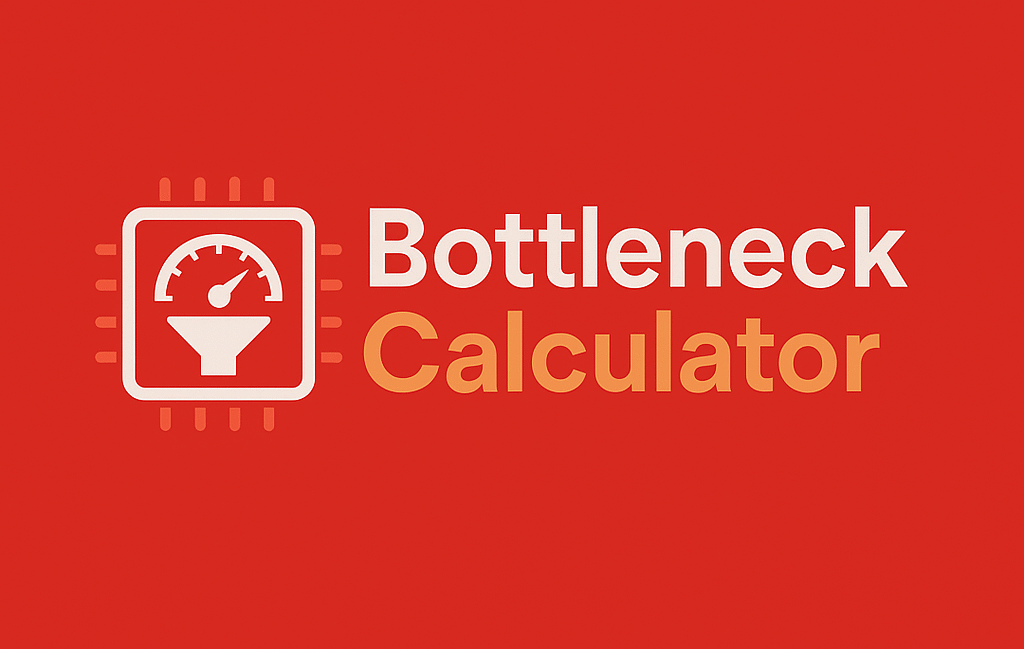Is your PC struggling with frustrating lag, stuttering, or sudden performance drops during crucial moments? You’re not alone – these issues often stem from hidden hardware bottlenecks that silently throttle your system’s potential. Imagine your high-end graphics card being held back by an outdated processor, or your powerful CPU waiting on slow RAM – these mismatches create performance roadblocks that no amount of software tweaking can fully resolve.
The key to solving these issues lies in understanding your system’s unique bottlenecks through specialized analysis tools. A bottleneck calculator acts like a diagnostic scanner for your PC, revealing exactly which components are limiting your performance and by how much. This knowledge transforms guesswork into precise, cost-effective upgrade decisions that deliver real performance gains where you need them most.
Whether you’re a competitive gamer chasing every last frame, a content creator needing smooth rendering, or simply tired of everyday slowdowns, identifying and addressing these bottlenecks can breathe new life into your system. The process isn’t about blindly throwing money at upgrades – it’s about making strategic improvements that eliminate your specific performance limitations while avoiding unnecessary expenses.
By learning to interpret bottleneck analysis results, you’ll gain the ability to distinguish between temporary software issues and genuine hardware limitations. This empowers you to make informed decisions about when to upgrade, which components to prioritize, and how to optimize your current setup for maximum performance. The difference between a laggy, frustrating experience and buttery-smooth operation often comes down to addressing just one critical bottleneck.
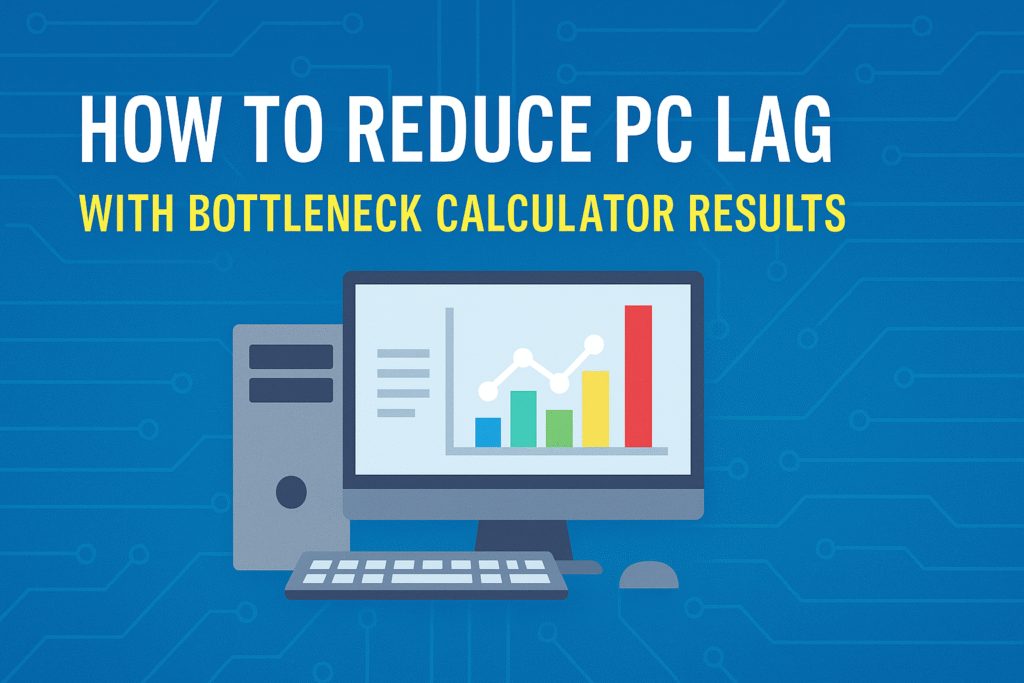
Your journey to a perfectly balanced, high-performance PC starts with understanding where your system’s weaknesses lie. With the right knowledge and tools, you can transform even modest hardware into a responsive, efficient machine that meets your specific needs without breaking the bank. The path to eliminating performance frustrations begins here, with clear, actionable insights tailored to your unique setup.
Let’s dive in!
What Is a PC Bottleneck?
A bottleneck occurs when one component in your PC can’t keep up with others, reducing overall performance.
Types of Bottlenecks
- CPU Bottleneck – Your processor is too slow for your GPU.
- Symptoms: Low FPS in CPU-intensive games (e.g., CS2, Valorant).
- GPU Bottleneck – Your graphics card can’t handle the workload.
- Symptoms: Low FPS in GPU-heavy games (e.g., Cyberpunk 2077).
- RAM Bottleneck – Insufficient memory causes slowdowns.
- Symptoms: Stuttering, long load times.
- Storage Bottleneck – Slow HDDs (vs. SSDs) cause delays.
- Symptoms: Long boot and game load times.
How Bottlenecks Cause Lag
- Uneven workload distribution → One component maxes out while others idle.
- Thermal throttling → Overheating reduces performance.
- Background processes → Consume CPU/RAM, worsening bottlenecks.
🔹 Pro Tip: Use Bottleneck Calculator to diagnose your system.
How a Bottleneck Calculator Helps
A bottleneck calculator identifies this “slow lane” by comparing your CPU and GPU performance. For example:
- If your CPU is much slower than your GPU, your graphics card might be underused.
- If your GPU is slower, your CPU might be waiting for the graphics to catch up.
By pinpointing which component is holding your system back, you can plan your upgrades and tweaks more effectively.
How Does a Bottleneck Calculator Work?
A bottleneck calculator compares your CPU, GPU, RAM, and storage to determine performance limits.
Key Metrics Analyzed
| Metric | Importance |
|---|---|
| CPU Usage | High usage = CPU bottleneck |
| GPU Usage | Low usage = CPU bottleneck |
| RAM Capacity | Insufficient RAM = stuttering |
| Storage Speed | HDDs slow down load times |
How to Get Accurate Results
- Enter exact hardware models (e.g., RTX 3060, Ryzen 5 5600X).
- Check resolution & settings (1080p vs. 4K impacts bottlenecks).
- Run during gaming/workloads for real-time data.
🔹 Example: A Ryzen 5 3600 + RTX 4080 at 1080p will show a CPU bottleneck because the GPU is too powerful for the CPU.
How to Use a Bottleneck Calculator to Reduce PC Lag
Step 1: Check Your PC Specs
Before using the calculator, note:
- CPU (e.g., Intel i5-12400F, Ryzen 7 5800X3D)
- GPU (e.g., RTX 3060 Ti, RX 6700 XT)
- RAM (16GB DDR4 3200MHz recommended)
- Storage (SSD vs. HDD)
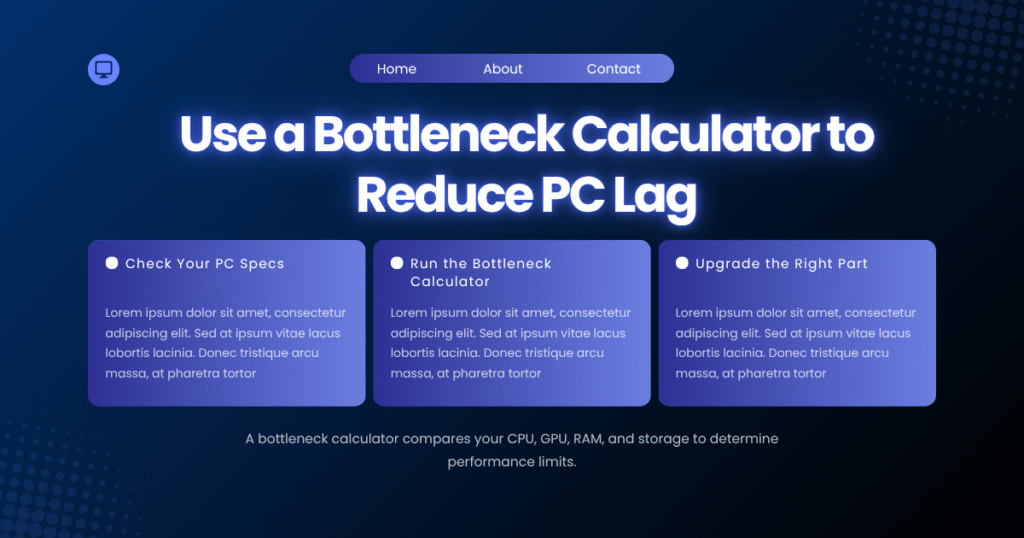
Step 2: Run the Bottleneck Calculator
Use Bottleneck Calculator and input your specs.
Step 3: Analyze the Results
- <5% bottleneck → Minimal impact (no major lag).
- 5–15% bottleneck → Slight performance loss (adjust settings).
- >15% bottleneck → Significant lag (upgrade needed).
🔹 Example: If your GPU is at 100% but CPU at 50%, your GPU is the bottleneck.
For more details, read our guide on how to avoid bottleneck in PC.
Step 4: Upgrade the Right Part
If your CPU bottleneck is too high, consider a CPU with more cores or higher clock speeds. If it’s your GPU bottleneck, a faster graphics card can help.
Step 5. Optimize Other Parts of Your System
Reducing lag isn’t always about upgrading hardware. Try:
- Cleaning your PC (physically and digitally)
- Updating drivers
- Disabling unnecessary background processes
- Lowering in-game settings (like resolution or shadows)
Advanced Tips for Reducing PC Lag
🔧 Overclocking
If you’re comfortable, safely overclocking your CPU or GPU can give you a free performance boost. Be sure to monitor temperatures to avoid overheating.
🧹 Clean Windows Install
Sometimes, software clutter can cause lag. Back up your data and consider a fresh Windows install.
🌐 Internet Lag vs. Hardware Lag
Remember: lag can also be caused by slow internet speeds (network bottleneck). Test your connection and rule this out if your bottleneck calculator shows good hardware balance.
Understanding Bottleneck Calculator Results
Scenario 1: CPU Bottleneck
- Fix: Lower CPU-bound settings (shadows, physics).
- Upgrade: Get a faster CPU (e.g., Ryzen 7 7800X3D).
Scenario 2: GPU Bottleneck
- Fix: Reduce resolution/textures.
- Upgrade: Get a better GPU (e.g., RTX 4070).
Scenario 3: RAM Bottleneck
- Fix: Close background apps, upgrade to 16GB/32GB.
Scenario 4: Storage Bottleneck
- Fix: Replace HDD with NVMe SSD.
How to Fix PC Lag Based on Bottleneck Results
Fix 1: Upgrade the Bottlenecked Component
| Bottleneck | Solution |
|---|---|
| CPU | Upgrade to Ryzen 7/i7 or higher |
| GPU | Get a more powerful graphics card |
| RAM | Upgrade to 16GB/32GB DDR4/DDR5 |
| Storage | Switch to NVMe SSD |
Fix 2: Optimize In-Game Settings
- CPU-bound games → Lower physics, draw distance.
- GPU-bound games → Lower resolution, textures.
Fix 3: Improve Cooling & Power
- Clean dust from fans.
- Upgrade CPU/GPU cooling.
- Ensure PSU wattage is sufficient.
Why Reducing Lag Matters
A lag-free PC isn’t just more fun to use—it’s also more efficient. Here’s what you gain when you reduce PC lag with bottleneck calculator results:
✅ Smoother gaming with no stutters
✅ Faster response times when multitasking
✅ Better streaming and video editing
✅ An overall faster, snappier PC experience!
Advanced Tips to Optimize PC Performance
✅ Overclocking (CPU/GPU/RAM for extra performance).
✅ Disable background apps (Discord, Chrome).
✅ Update drivers (GPU, chipset).
✅ Use performance modes (Windows + BIOS settings).
Common Myths About PC Bottlenecks
❌ “Bottlenecks always ruin performance.”
✅ Truth: Small bottlenecks (<10%) are normal.
❌ “A bottleneck calculator is 100% accurate.”
✅ Truth: Real-world testing is also needed.
Conclusion
Gaming PC performance issues doesn’t require magic – just the right knowledge about your system’s bottlenecks. Throughout this guide, you’ve discovered how a single under-performing component can drag down your entire setup, creating frustrating lag and stuttering that no software tweak can fully fix. The bottleneck calculator emerges as your most powerful ally in this battle, transforming vague performance complaints into precise, actionable upgrade paths.
What makes this approach revolutionary is its precision. Rather than guessing which part to upgrade or wasting money on unnecessary components, you now have a methodology that identifies exactly where your system struggles. Whether it’s a CPU that can’t keep up with your GPU, insufficient RAM choking your multitasking, or a slow storage drive sabotaging load times, you’re equipped to diagnose and solve these issues systematically.
The true value lies in the optimization strategies you’ve learned – from temporary settings adjustments that mitigate bottlenecks to smart upgrade choices that deliver maximum performance per dollar. Remember that small bottlenecks under 10% are normal, but when performance dips become noticeable, you now have the tools to respond effectively. This knowledge puts you in control of your PC’s performance destiny.
As technology evolves and software demands grow, periodic bottleneck checks should become part of your maintenance routine. Just as you update drivers and clean your system, regularly assessing component balance ensures your PC ages gracefully. The difference between a frustrating experience and silky-smooth performance often comes down to addressing one critical bottleneck – and now you can identify it with confidence.
Your journey doesn’t end here. Take the first step by testing your system with our Bottleneck Calculator today. Implement what you’ve learned, whether it’s optimizing settings, planning an upgrade, or simply understanding your PC’s limitations better. With this knowledge, you’re no longer at the mercy of mysterious performance drops – you’re the master of your system’s potential.
The path to lag-free computing is clear. Stop guessing and start measuring. Stop tolerating and start optimizing. Your perfectly balanced, high-performance PC isn’t just a dream – it’s what happens when knowledge meets action. Now that you understand the power of bottleneck analysis, you hold the key to unlocking your system’s true capabilities.
Next Step: [Measure your bottleneck now] – then take your PC’s performance to places you thought were out of reach. The difference will amaze you.
FAQs
1. What exactly is a PC bottleneck?
A PC bottleneck occurs when one component (like your CPU, GPU, or RAM) can’t keep up with the rest of your system, causing performance drops. For example, if your GPU is powerful but your CPU is outdated, your processor will limit how well your graphics card performs. This imbalance leads to lag, stuttering, or lower FPS in games and applications.
2. How do I know if my PC has a bottleneck?
Signs of a bottleneck include sudden FPS drops in games, high CPU/GPU usage while other components idle, and overall sluggish performance. Running a bottleneck calculator (like Bottleneck Calculator) can confirm which component is causing the issue by analyzing your hardware balance.
3. Is a small bottleneck (under 10%) bad?
No, minor bottlenecks (under 10%) are normal and usually don’t impact performance noticeably. Only when the bottleneck exceeds 15-20% should you consider upgrades or optimizations. Small imbalances are common in most PCs and don’t require immediate fixes.
4. Can a bottleneck damage my PC?
No, bottlenecks don’t physically damage components, but they can cause overheating if your CPU or GPU is constantly maxed out. Poor cooling combined with high usage may shorten hardware lifespan, so proper airflow and thermal management are still important.
5. Should I always upgrade the bottlenecked part?
Not necessarily—if the bottleneck is minor (<10%), optimizing settings (like lowering graphics) may suffice. However, for severe bottlenecks (>20%), upgrading the limiting component (e.g., CPU, GPU, or RAM) will provide the biggest performance boost.
6. How often should I check for bottlenecks?
Check whenever you:
- Upgrade a component (new GPU but old CPU?)
- Experience sudden performance drops
- Change resolution or game settings
Regular checks (every 6-12 months) help maintain balanced performance.
7. Can software fixes reduce bottlenecks?
Yes! Updating drivers, closing background apps, and adjusting in-game settings can help. For CPU bottlenecks, lower physics/draw distance; for GPU bottlenecks, reduce resolution/shadow quality. These tweaks won’t eliminate bottlenecks but can minimize their impact.
8. Does RAM speed affect bottlenecks?
Yes, especially for AMD Ryzen CPUs, which benefit from faster RAM. Slow RAM can bottleneck your CPU, causing stuttering in memory-heavy tasks. Upgrading to DDR4 3200MHz+ (or DDR5 for newer builds) can improve responsiveness.
9. Can an SSD fix bottlenecks?
An SSD won’t boost FPS, but it eliminates storage bottlenecks, reducing load times and stuttering caused by slow HDDs. If your games or OS take forever to load, upgrading to an NVMe SSD can make a huge difference.
10. Is overclocking a good solution for bottlenecks?
Sometimes—overclocking your CPU, GPU, or RAM can squeeze out extra performance, but it requires proper cooling and power supply. It’s a temporary fix for minor bottlenecks, not a replacement for needed upgrades.
11. Why does my bottleneck percentage change at different resolutions?
Higher resolutions (like 4K) stress the GPU more, potentially shifting the bottleneck from CPU to GPU. At 1080p, CPUs often bottleneck first, while at 4K, even powerful GPUs can struggle. Always test at your target resolution.
12. Can a bottleneck calculator be wrong?
While helpful, bottleneck calculators estimate based on general hardware data. Real-world performance also depends on cooling, background apps, and game optimization. For the most accurate results, test in actual gameplay with monitoring tools like MSI Afterburner.