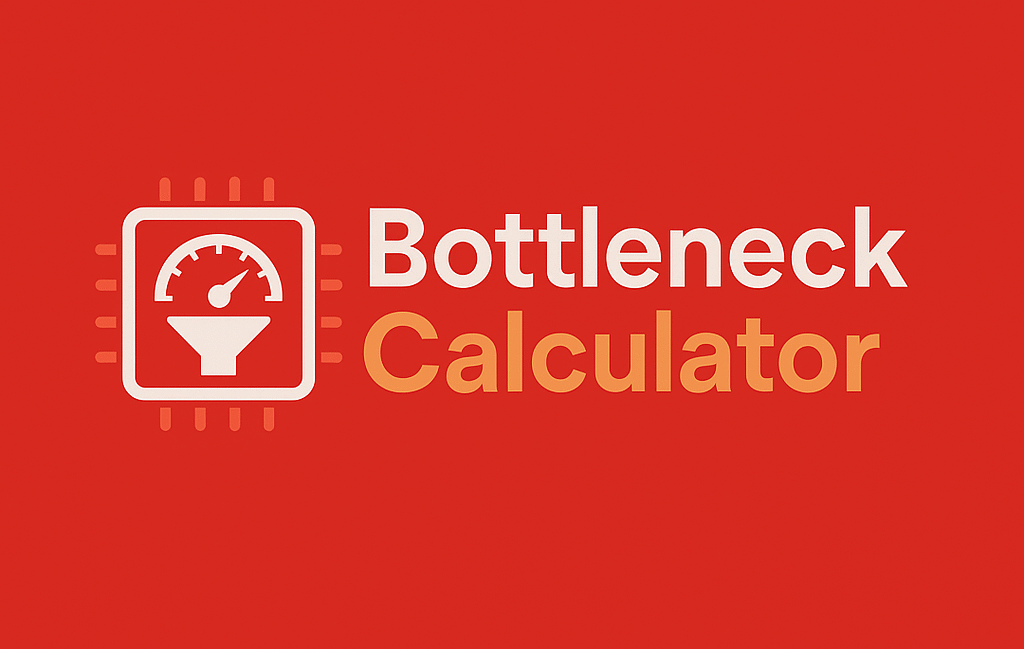A bottleneck in a computer means one part is slowing down another part. For example, if your CPU is weak but your GPU is strong, the CPU cannot keep up, and your games or programs run slow. It’s just like water trying to pass through the small neck of a bottle—the narrow part makes it slower.
To fix this problem, people use a Bottleneck Calculator. This is a free online tool that tells you if your CPU and GPU are a good match or not. You only need to put the names of your parts inside the tool, and it will show you a percentage. A low percentage means your PC is balanced, but a high percentage means you have a bottleneck problem.
Many gamers, PC builders, and upgraders use this calculator before buying parts. It helps them save money, avoid mistakes, and get smooth gaming performance.
A bottleneck calculator is not always 100% accurate, but it gives a very good idea about your computer’s balance.
A common question people ask is: “What is a bottleneck in a PC?” The answer is simple. A bottleneck happens when one part of your computer is too slow compared to another part. For example, if your CPU cannot keep up with your GPU, then the CPU bottlenecks the system. Even with a powerful graphics card, your games may still lag or run slow because the CPU is holding it back.
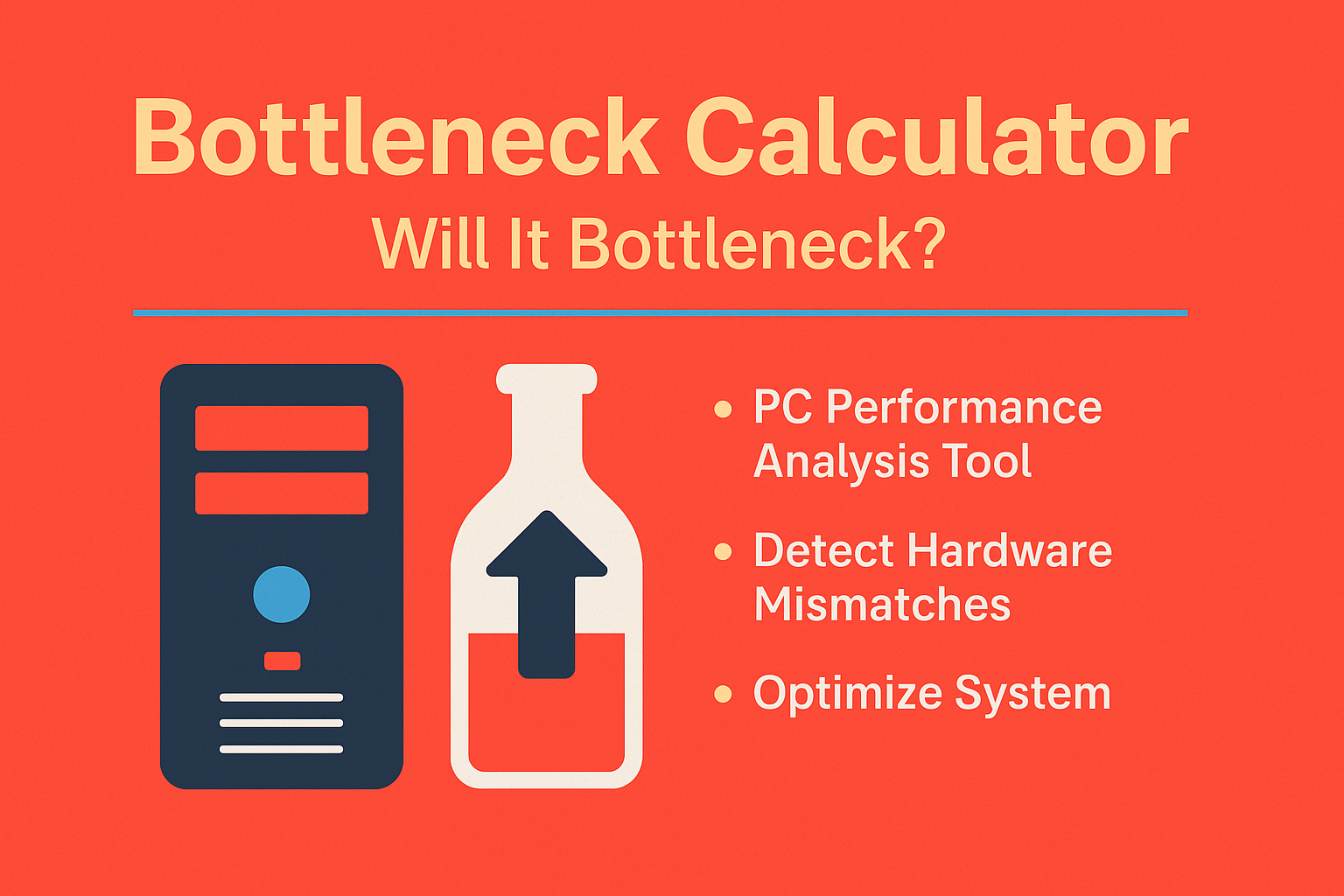
The same thing happens the other way. If your GPU is weak but the CPU is strong, then a GPU bottleneck occurs. Here, the processor is ready to give more power, but the graphics card cannot deliver.In short, a bottleneck lowers your computer’s performance. It affects gaming, video editing, and even normal work. That’s why many people use a bottleneck calculator to check if their PC parts are balanced before buying or upgrading.
Advanced Bottleneck Calculator
Select your hardware specs to check for system bottlenecks and performance gaps.
What is a Bottleneck in a PC?
A bottleneck in a PC means one part of your computer is slowing down the whole system. Even if you have strong hardware, your computer will not run at full power if one part is weaker than the others.
CPU Bottleneck
A CPU bottleneck happens when your processor (CPU) is too slow compared to your graphics card (GPU). In this case, the CPU cannot send enough instructions to the GPU, so the GPU waits and never gives its full performance. For example, if you pair a high-end GPU with an old or entry-level CPU, your games will not run as smoothly as they should.
GPU Bottleneck
A GPU bottleneck is the opposite. It happens when your CPU is very strong, but the GPU is too weak. The processor is ready to handle more, but the graphics card cannot produce frames fast enough. This leads to low FPS and poor graphic quality in games, even though the CPU is not being fully used.
How Bottlenecks Affect Performance
- In gaming, bottlenecks cause low FPS, stuttering, or games not feeling smooth.
- In multitasking, your computer may feel slow or freeze when running many programs at once.
- In video editing or rendering, bottlenecks can make exporting videos take much longer than it should.
Common Signs of a Bottleneck
You may have a bottleneck if you notice:
- 100% usage of CPU while GPU usage is low (CPU bottleneck).
- 100% usage of GPU while CPU usage is low (GPU bottleneck).
- Games lagging even with good hardware.
- Slow rendering or poor performance in heavy software.
In short, a bottleneck is a mismatch between parts, and it stops your PC from reaching its true potential.
Why Do Bottlenecks Happen?
A bottleneck doesn’t just appear by chance—it happens because some parts of your computer are not balanced. When one part is too powerful and the other is too weak, your system cannot run smoothly. Here are the main reasons why bottlenecks happen:
1. Difference in Performance Power Between CPU & GPU
The most common reason is a mismatch between CPU and GPU. If your CPU is much weaker than your GPU, the processor cannot keep up, and this creates a CPU bottleneck. On the other hand, if your GPU is weaker, it struggles to handle the load, creating a GPU bottleneck.
2. Outdated Components Paired with New Ones
Many users upgrade only one part of their PC, like buying a new graphics card but keeping an old CPU. This mix of old and new causes problems. The new part wants to perform fast, but the old part slows everything down.
3. Not Enough RAM or Slow Storage
A bottleneck is not always about CPU or GPU. Sometimes, low RAM or slow hard drives (HDDs) also create issues. If your computer runs out of RAM, it starts using the hard drive, which is much slower. This makes games or software lag badly.
4. Example: Fast GPU + Weak CPU
Imagine you install a high-end GPU like an RTX 4080 but pair it with an old entry-level CPU. Even though the GPU is strong, your games will still stutter and run at low FPS because the CPU cannot process data quickly enough. This is the classic example of a CPU bottleneck.
What is a Bottleneck Calculator?
A bottleneck calculator is an online tool that helps you find out if your CPU and GPU are balanced or if one part is slowing down the other. By entering the names of your processor and graphics card, the tool shows the bottleneck percentage, which tells you how much performance is being held back.
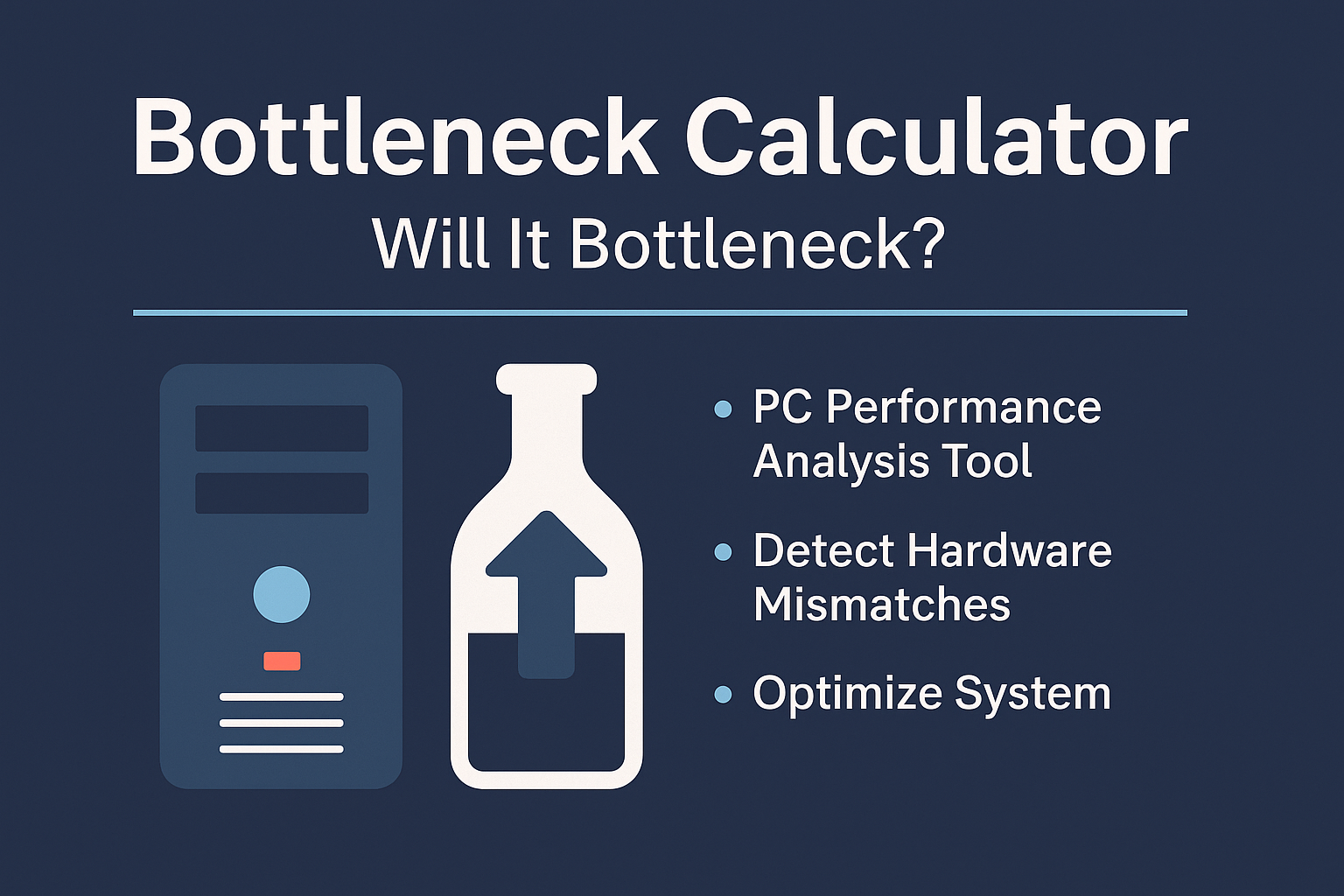
It is called a PC bottleneck calculator because it works like a measuring scale for computer parts. Just like a calculator solves math problems, this tool calculates the performance gap between your components. Instead of guessing, you can see if your CPU or GPU is creating a bottleneck and by how much.
Who Should Use It?
- Gamers → To check if their PC can give smooth FPS and avoid lagging.
- PC Builders → To make sure they choose the right CPU and GPU combo when building a new system.
- Upgraders → To see if upgrading one part (like GPU) will really improve performance or if the other part will hold it back.
In short, a bottleneck calculator is a helpful guide for anyone who wants the best performance from their PC without wasting money on parts that don’t match well.
How Does a Bottleneck Calculator Work?
A bottleneck calculator is very simple to use. You just need to enter the details of your CPU (processor) and GPU (graphics card) into the tool. After that, the calculator quickly checks the performance levels of both parts and gives you a result.
The result usually comes as a percentage, called the bottleneck percentage. This number shows how much one part is limiting the other.
- If the percentage is low (around 0–10%), your PC is well-balanced. Both CPU and GPU are working together smoothly.
- If the percentage is medium (around 15–30%), there may be a noticeable slowdown in some games or heavy tasks.
- If the percentage is high (40% or more), it means you have a heavy bottleneck, and your system cannot use its full power.
Example:
- A result of 10% bottleneck means your PC is balanced, and you’ll get smooth performance.
- A result of 40% bottleneck means your CPU or GPU is too weak, and you’ll face low FPS, lagging, or slow rendering.
In short, the calculator acts like a performance checker, helping you understand whether your parts are a good match or not.
What the Bottleneck Percentage Means
A bottleneck calculator gives results in the form of a percentage. This number shows how much one part of your PC, usually the CPU or GPU, is limiting the other. The higher the percentage, the more your PC’s performance is being slowed down.
Understanding the Ranges
- 0% – 10% (Balanced System): Your PC parts are well-matched. Both the CPU and GPU are working together smoothly, and you’ll enjoy stable gaming, multitasking, and rendering.
- Example: An Intel i5-12400 with an RTX 3060 will usually show around 5–8% bottleneck, which is excellent for modern games.
- 11% – 25% (Mild Bottleneck): Here, one part is slightly stronger than the other. In most daily tasks and mid-level gaming, you won’t notice big issues, but in heavy software or advanced games, performance might drop a little.
- Example: Ryzen 5 3600 with an RTX 3070 might show around 20% bottleneck. Games will still run fine, but CPU-heavy titles may see lower FPS.
- 26% – 40% (Noticeable Bottleneck): At this level, the imbalance is clearly visible. FPS drops, longer rendering times, and stutters may appear often. Upgrading the weaker part is recommended.
- Example: A Core i3-10100 paired with an RTX 3080 can show a 35–40% CPU bottleneck, which means the powerful GPU is not being used properly.
- 40%+ (Heavy Bottleneck): Your system is highly unbalanced. One component is holding back the other so much that you’re wasting performance and money.
- Example: Pairing an old Core i5-2500K with a modern RTX 4080 might result in a 60% bottleneck. Even though the GPU is powerful, the old CPU can’t keep up, leading to poor FPS in new games.
Simple Way to Think About It
Imagine your PC as a car. The CPU is the engine, and the GPU is the tires. If the engine is too weak, even the best tires won’t make the car fast. If the tires are too old, even a strong engine won’t give good performance. The bottleneck percentage tells you how much speed you’re losing because one part can’t keep up with the other.
The lower the bottleneck percentage, the smoother your system will run. Always aim for a balanced setup rather than just buying the most expensive part.
Types of Bottleneck Calculators
Not all bottleneck calculators are the same. Different tools focus on different parts of your PC, depending on what you want to check. Here are the main types:
1. CPU Bottleneck Calculator
This tool checks if your CPU is the problem. It is most useful in CPU-heavy tasks, like multitasking, video editing, or running software that needs strong processors. If your CPU is weak compared to your GPU, the calculator will show a high CPU bottleneck percentage.
2. GPU Bottleneck Calculator
This one checks the graphics card performance. It is useful for GPU-heavy games or graphic tasks, like 3D rendering or high-resolution gaming. If the GPU cannot keep up with the CPU, the tool shows a GPU bottleneck.
3. CPU & GPU Combined Calculators
Some calculators check both CPU and GPU together. These are the most popular because they give a full system analysis. They show if your PC is balanced or if one part is slowing down the other.
4. Gaming Bottleneck Calculators
These calculators are designed especially for gamers. Instead of just giving a number, they show game-specific results. For example, you can check how your PC will perform in Fortnite, GTA V, or Cyberpunk 2077. This way, you know exactly what to expect in terms of FPS and smoothness.
In short, the type of calculator you use depends on your goal — whether it’s for gaming, upgrading, or professional work.
Limitations of Bottleneck Calculators
While a bottleneck calculator is very helpful, it’s not a perfect tool. There are some important limitations you should know:
1. Not 100% Accurate
These calculators work by using a database of CPUs and GPUs. They estimate performance based on available data, which means the results are close but not always exact. Real-world results can be different.
2. Doesn’t Check All Parts
Most calculators only look at the CPU and GPU balance. But other parts like RAM, SSD, hard drive, power supply (PSU), and cooling system also play a big role in performance. A weak or slow RAM or storage can still cause problems, even if the CPU and GPU are balanced.
3. Real-World Performance Varies
Games and software are not all optimized the same way. For example, one game might be CPU-heavy, while another depends more on the GPU. Because of this, your actual performance may be better or worse than what the calculator shows.
In short, a bottleneck calculator is a useful guide, but it should not be the only tool you rely on. It’s always best to check real benchmarks, reviews, and user tests before upgrading your PC.
How to Fix or Avoid Bottlenecks
A PC bottleneck doesn’t always mean you need a brand-new system. Many times, you can fix or reduce the problem with smart upgrades or settings. Here are some effective ways:
1. Balance Your CPU and GPU
The most common reason for bottlenecks is pairing a strong GPU with a weak CPU (or the opposite). Always aim for balance.
- Example: Instead of using a GTX 1650 with Ryzen 9, match it with a mid-range CPU like Ryzen 5.
2. Upgrade Your RAM
Too little or slow RAM can cause stuttering and low FPS.
- For modern gaming, 16GB RAM is the sweet spot.
- Faster RAM speeds (e.g., 3200 MHz or above) can also reduce bottlenecks in CPU-heavy games.
3. Avoid Mixing Old and New Parts
Don’t combine outdated components with brand-new ones. A 10-year-old processor won’t keep up with a modern graphics card.
4. Optimize Game Settings
Sometimes, bottlenecks show up only in games. Lowering certain settings can reduce the load on your CPU or GPU.
- Lower resolution scaling or shadows for GPU-heavy issues.
- Reduce draw distance or physics settings for CPU-heavy issues.
5. Use Benchmarks and Reviews Before Buying
Before upgrading, check reviews and benchmarks of your CPU and GPU combo. This ensures you know how well they work together before spending money.
6. Plan Gradual Upgrades
If you can’t upgrade everything at once, focus on the biggest bottleneck first. For example:
- If your CPU is at 90% usage but your GPU is only 40%, upgrade the CPU first.
7. Keep Your PC Optimized
Even software can cause bottlenecks. Make sure to:
- Update drivers.
- Close background apps while gaming.
- Keep your system cool with good airflow.
👉 Quick Example: If you pair an Intel i3-10100 with RTX 3060 Ti, you may see 30% CPU bottleneck. Solutions: upgrade to an i5 or i7, add faster RAM, and optimize your game settings. This instantly boosts performance without wasting GPU power.
In short, avoiding bottlenecks comes down to balance, research, and smart upgrades. A little planning today saves you from frustration tomorrow.
Why Bottleneck Calculators Matter
Building or upgrading a PC isn’t just about buying the most powerful CPU or GPU. What really matters is how well your parts work together. This is where a bottleneck calculator becomes very important.
1. Saves Money
Without checking for bottlenecks, you might waste money on a part that your system can’t even use properly.
- Example: Buying an RTX 4080 and pairing it with an old Intel i5 4th gen means your GPU’s true power is wasted. A calculator warns you before you spend.
2. Improves Performance
Gamers and creators want smooth performance. A calculator helps ensure your CPU and GPU are balanced, so you get the best FPS, faster rendering, and smoother multitasking.
3. Reduces Guesswork
Instead of just guessing which part will work better, you get a clear percentage result. This makes decision-making easier, especially for beginners who don’t understand benchmarks deeply.
4. Helps PC Builders and Upgraders
If you’re building a new PC or upgrading an old one, a bottleneck calculator acts like a roadmap. It tells you which part might slow things down so you can upgrade smartly.
5. Important for Gaming PCs
Games are often either CPU-heavy (like strategy games) or GPU-heavy (like modern shooters). A bottleneck calculator lets you check if your system can handle your favorite titles without stuttering.
👉 In short, bottleneck calculators matter because they save money, improve gaming, and guide you to smarter upgrades. They don’t replace real-world tests, but they give you a strong starting point.
Trusted Bottleneck Calculators Online
Not every bottleneck calculator gives accurate or helpful results. Some tools are more reliable because they use updated databases and provide clear analysis instead of just random numbers. Here are a few trusted options:
1. Bottleneckcalculatortools.com (Free Tool)
One of the most simple and effective calculators is Bottleneckcalculatortools.com. It’s a free tool designed for gamers, PC builders, and upgraders. You just enter your CPU and GPU details, and it quickly shows whether your system is balanced or bottlenecked. The best part? It’s completely free to use, with no hidden costs.
2. Other Popular Online Calculators
There are other sites that also provide bottleneck checks, but not all are equally reliable. Some use outdated hardware data, which can give results that don’t reflect real-world performance.
3. Free vs Paid Calculators
Most good calculators, including Bottleneckcalculatortools.com, are free. Paid calculators often promise more detailed results, but in reality, free tools are usually enough for most gamers and PC builders. Paying extra rarely gives you better insights unless you need very advanced analysis.
👉 The safest choice is to use a free and updated tool like Bottleneckcalculatortools.com, which provides quick, clear, and accurate results for anyone building or upgrading a PC.
How to Use a Bottleneck Calculator
Using a bottleneck calculator is very simple, even if you’re new to PC hardware. These tools are designed to help you quickly check if your CPU and GPU are balanced. Here’s how you can do it step by step:
Step 1: Open a Trusted Tool
Go to a reliable website, such as BottleneckCalculatorTools.com (our free tool). Make sure the tool is up to date and supports the latest processors and graphics cards.
Step 2: Enter Your CPU Details
Type in the exact name of your CPU (processor). For example, Intel Core i5-12400 or AMD Ryzen 5 5600X. The calculator needs this to compare performance.
Step 3: Enter Your GPU Details
Next, select your graphics card (GPU). For example, NVIDIA RTX 3060 Ti or AMD RX 6700 XT. The GPU and CPU are the two most important parts for bottleneck analysis.
Step 4: Click Calculate
Hit the calculate button, and the tool will quickly compare your CPU and GPU to see if one is limiting the other.
Step 5: Read the Results
The tool will show a bottleneck percentage:
- 0–10% → Balanced system
- 11–25% → Mild bottleneck
- 26–40% → Noticeable bottleneck
- 40%+ → Heavy bottleneck, upgrade recommended
Example:
If you select an Intel i3-10100 with an RTX 3070, the calculator might show around 32% CPU bottleneck. This means the CPU is not strong enough to fully use the GPU, and upgrading the processor would improve performance.
👉 Tip: Use the calculator before buying or upgrading parts to make sure your money is well spent.
Why Trust Our Results?
When it comes to PC performance, accuracy matters. Many users wonder if bottleneck calculators are reliable. Here’s why you can trust the results from our tool:
1. Based on Real Data
Our calculator isn’t random guesswork. It uses large databases of CPUs and GPUs, tested in real-world benchmarks. This ensures the results reflect how these components actually perform.
2. Updated Regularly
New hardware is released almost every month. We keep our tool up to date with the latest CPUs and GPUs, so you’re not stuck with old or outdated data.
3. Easy-to-Understand Results
Instead of confusing technical graphs, we provide a simple percentage.
- Example: 10% bottleneck = well-balanced system.
- Example: 40% bottleneck = major slowdown.
This makes it easy for beginners and experts alike.
4. Transparent Process
We explain how the calculation works: you enter your CPU + GPU details, and the system compares their performance power. No hidden tricks.
5. Tested by Gamers and PC Builders
Our tool is not just theory. Gamers, streamers, and PC enthusiasts have tested it, and the results match closely with their real-world gaming experience.
6. Free and Accessible
Unlike some paid tools, our calculator is completely free. You don’t have to sign up or pay anything to get clear insights into your PC’s performance.
👉 In short: Our bottleneck calculator is reliable because it’s data-driven, regularly updated, transparent, and tested in real conditions. You can use it with confidence whether you’re a gamer, a PC builder, or just upgrading your system.
Bottleneck in Gaming PCs
Bottlenecks are very common in gaming PCs because games often push hardware to its limits. If your parts are not balanced, you’ll notice issues like low FPS, stuttering, or lag, even if one of your components is very powerful.
1. Why Bottlenecks Are Common in Gaming Rigs
Many gamers upgrade only one part of their PC — like getting a new GPU while keeping an old CPU. This creates a mismatch where the strong part waits for the weaker one, leading to a bottleneck.
2. CPU-Heavy Games vs GPU-Heavy Games
Not all games use hardware the same way:
- CPU-heavy games (like strategy games, simulations, and MMOs) rely more on the processor. A weak CPU can limit FPS, even with a powerful GPU.
- GPU-heavy games (like modern shooters, racing games, and open-world titles) depend more on the graphics card. If your GPU is outdated, you won’t get smooth visuals, no matter how strong the CPU is.
3. Using a Gaming Bottleneck Calculator Before Upgrading
A gaming bottleneck calculator is very useful for players planning upgrades. By entering your CPU and GPU details, you can see whether your system is ready for the games you want to play. This avoids wasting money on parts that won’t actually improve performance.
👉 In short, bottlenecks in gaming PCs are all about balance. Knowing whether a game depends more on the CPU or GPU helps you make the right upgrades.
Benefits of Using a Bottleneck Calculator
Using a bottleneck calculator is not just about numbers — it actually makes building and upgrading a PC much easier. Here are some of the main benefits:
1. Helps in Choosing Balanced Components
When building or upgrading a PC, it’s important to keep CPU and GPU balanced. A bottleneck calculator shows you if one part will slow down the other, so you can pick matching components that work well together.
2. Saves Money During PC Builds
Many people waste money buying expensive GPUs or CPUs that don’t match their system. A calculator prevents this mistake. It guides you to spend money only on the right parts, avoiding costly upgrades that give little to no benefit.
3. Improves Gaming Experience
For gamers, nothing is worse than lag, stuttering, or low FPS. A bottleneck calculator helps you check if your PC can handle modern games smoothly. By avoiding bottlenecks, you get a much better gaming performance and enjoyment.
4. Reduces Trial and Error When Upgrading
Without a calculator, people often try different upgrades blindly, hoping performance will improve. This is risky and time-consuming. A bottleneck calculator removes the guesswork, showing clear results before you buy or install new parts.
In short, a bottleneck calculator is like a guide for smarter PC decisions. It saves money, avoids frustration, and makes sure your system runs at its best performance.
Future-Proofing Your PC Build
If you want your PC to stay powerful for years, you need to future-proof your build. This means choosing parts and planning upgrades in a way that avoids problems and saves money over time.
1. Choosing Parts That Last Longer
Always invest in modern and reliable components. For example, a CPU with more cores, a GPU that supports the latest games, and a motherboard with future upgrade options. Choosing parts with newer technology keeps your PC relevant for a longer time.
2. Planning Upgrades in Steps
Instead of changing everything at once, you can upgrade in steps. For example, upgrade the GPU first, then later add more RAM or a faster SSD. This approach makes upgrading affordable and helps avoid sudden bottlenecks.
3. Avoiding Short-Term Cheap Fixes
Buying cheap outdated parts may save money now, but it will cost more in the long run. These quick fixes often create bottlenecks and force you to replace hardware sooner. It’s better to spend a little more on quality parts that will perform well for years.
👉 Future-proofing is all about planning smartly today so you don’t face bottlenecks or waste money tomorrow.
Conclusion
A PC bottleneck happens when one part, like the CPU or GPU, is much weaker than the other. This imbalance can reduce FPS, slow down multitasking, and affect gaming performance. That’s where a bottleneck calculator comes in—it helps you quickly check whether your system is balanced or limited by one component.
However, remember that a calculator is only a guide, not a 100% guarantee. Real-world performance depends on many factors like RAM, storage speed, cooling, and game optimization. So, don’t rely only on numbers—always check benchmarks and reviews before making upgrades.
For PC builders and gamers, the best advice is simple:
- Choose balanced parts from the start.
- Plan upgrades wisely instead of mixing old and new mismatched hardware.
- Use trusted tools like Bottleneckcalculatortools.com for quick checks, but combine it with research and testing for the best results.
👉 In the end, avoiding bottlenecks is all about balance and smart planning. With the right tools and choices, you can enjoy a smooth, future-proof gaming and PC experience.
FAQs
1. What is a CPU bottleneck?
A CPU bottleneck happens when your processor is too slow compared to the graphics card. This makes your GPU wait for the CPU, causing low FPS and lag in games.
2. Can GPU bottlenecks lower FPS?
Yes, if your GPU is weak, it can’t keep up with the CPU. This results in lower frame rates and poor graphics quality, especially in modern, graphic-heavy games.
3. Does RAM speed matter in bottlenecks?
Absolutely! Low or slow RAM can become a bottleneck. If your system doesn’t have enough memory, both the CPU and GPU struggle, slowing down multitasking and gaming.
4. Is a bottleneck calculator free to use?
Yes, most tools, including Bottleneckcalculatortools.com, are completely free. You just enter your CPU and GPU details to get a result within seconds.
5. Can bottlenecks damage your PC?
No, bottlenecks don’t physically harm your PC. They only limit performance. Your system will still run, but it won’t give the best possible results.
6. Should I upgrade my CPU or GPU first?
It depends on your usage:
- If you play CPU-heavy games (like strategy or simulation), upgrade the CPU first.
- For GPU-heavy games (like shooters or open-world titles), upgrade the graphics card first.
7. Do all PCs have some level of bottleneck?
Yes, every PC has a small bottleneck, because no two parts are perfectly balanced. The goal is to keep it low (under 10–15%) so performance feels smooth.
8. How accurate are online calculators?
Bottleneck calculators are helpful but not 100% accurate. They give an estimate based on databases. Real performance also depends on RAM, storage, and game optimization.
9. Can I remove bottlenecks completely?
Not fully. You can reduce bottlenecks by balancing CPU, GPU, and RAM. But there will always be a tiny mismatch—which is normal.
10. Which bottleneck calculator is most trusted?
Many exist, but tools like Bottleneckcalculatortools.com are trusted because they are free, easy to use, and regularly updated with new hardware.
11. Does storage (SSD/HDD) cause bottlenecks?
Yes, a slow HDD can cause bottlenecks during game loading or file transfers. An SSD makes the system much faster and reduces delays.
12. Is overclocking a solution to bottlenecks?
Sometimes, yes. Overclocking your CPU or GPU can give extra performance, reducing the bottleneck. But it should be done carefully with proper cooling and stability checks.